Setting Up BOV SEPA v9

Before proceeding, please ensure you are using the latest version of SFM.
Starting October 5th, 2025, Bank of Valletta (BOV) will begin processing live transactions using the new SEPA file format (version 9). The older version 3 format will no longer be accepted after October 4th, 2025.
If you're on the latest SFM update, any SEPA file with an effective date of October 5th or later will automatically be generated in the new version 9 format.
Required Configuration for BOV SEPA Files
When generating a BOV SEPA file, you may encounter an error if BOV Company Information is missing.
To resolve this:
- Navigate to Support > Bank Account Details.
- Select your BOV account and go to the Details tab.
- Click Edit.
- In the "BOV Additional Company Info" section, enter the Company Town and Country, these are now mandatory fields required by BOV.
Supplier Address Requirements
BOV also requires that each supplier’s Country Code is provided. If this information is missing, the system will prompt you to update it when generating SEPA files.
To update supplier address details:
- Go to Current Year > Utilities > Company Maintenance > Purchases Details tab.
- Update the Address fields to include the Town and Country as per below:

While the Town and Country can be entered in any of the address fields, make sure to clearly label the fields as ‘Town’ and ‘Country’ for clarity and compliance.
The Country field in supplier addresses will automatically reference the updated Country Support File located at Support > Countries.
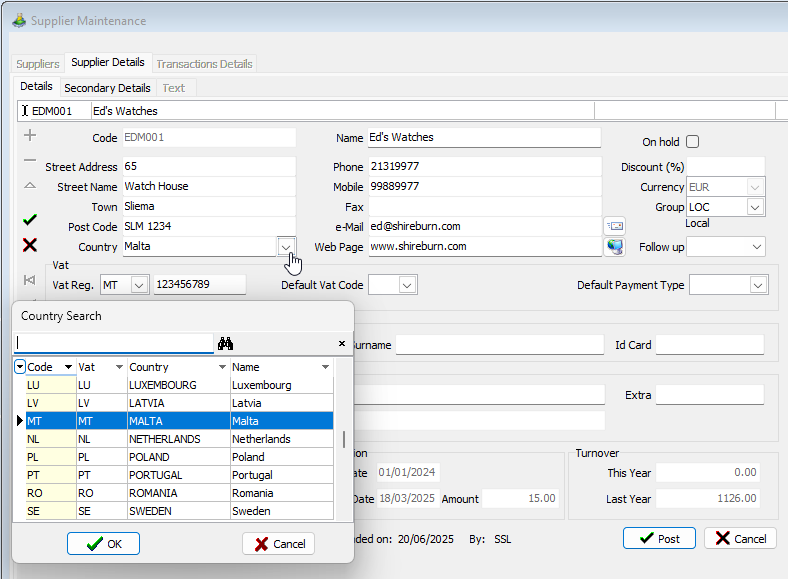
When generating a BOV SEPA file, the system will notify you if any supplier is missing Town or Country information.
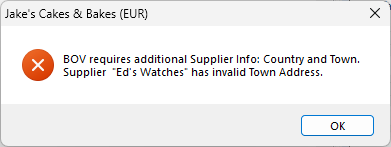

You can update supplier details in bulk using the Export/Import functionality.
Testing the New SEPA Format
The system will automatically switch to SEPA version 9 on October 5th, 2025. However, if you wish to test the new format:
- Regenerate a previous SEPA file.
- Set the Effective Date to October 5th, 2025, or later.
- Submit the file to BOV for testing purposes only.
Related Articles
Should a SEPA file be finalised?
As a security measure, finalising a SEPA file will prevent it from being re-issued. Kindly ensure payment have been successfully affected before finalising a SEPA file. To finalize a SEPA file, go to: Current Year > SEPA > SEPA Maintenance then ...The bank rejected my SEPA file. What do I do?
Most SEPA file rejections are due to the processing date being past the submission date or, in some cases, past the cut-off time. In such cases, a SEPA file can be re-issued with a new date that will allow the bank to process the file. To re-issue ...Backup & Restore from Live to Test company data
It's important that there are no users using the system during the process. Log on to the Live Data Company. Go to Administration > Backup. Press BROWSE to save the backup to a destination path you prefer. Select Company, then press Backup. To back ...SFM Release Notes
How to Update SFM 21st October 2025 | v.2.0.11.210 Job Transaction Analysis: Improvements to show Analysis Description in Sub-Totals. 20th June 2025 | v.2.0.11.209 BOV SEPA Update: If you are a BOV SEPA customer, please note that a new configuration ...How do I change my SEPA bank account?
To change your SEPA bank account: Go to Support > Bank Accounts Details. Select the bank account you to which would like to assign the SEPA details. Next, click on the Details tab from the top menu and then the Edit button from the left-hand menu. To ...
Recent Articles
How to Manage Barcodes in SIMS
How to Manage Barcodes in SIMS SIMS provides a straightforward way to manage barcodes through its Support > Barcodes section. Here’s a quick guide: Export Barcodes to Excel Navigate to Support > Barcodes. Right-click the blue rectangular button and ...How to print a Remittance Advice
How to print out a Remittance Advice from SFM: Supplier > Print button > Remittance Advice Select the Reference number* of the selected Range of Payments to print out the Remittance. *Import - Fixed Assets
The Shireburn Financial Manager (SFM) provides facilities to allow the importing of accounting data from third-party applications and/or your own work sheets into SFM. The options include the import of the Fixed Assets. Attached are the template and ...How to generate the INTRASTAT Report
SIMS supports the INTRASTAT module, which is available as a separate add-on. If you are interested in activating this module, please contact us at sales@shireburn.com. Updating Items with INTRASTAT Details Navigate to Main Menu > Purchases > Receipt ...Sending Remittances in Bulk using e-Reports
To send outstanding remittance advices in bulk, follow these steps: Navigate to the Remittance Advices Section Go to: - Current Year > Sepa > Sepa Maintenance - Sepa Tab (on top) - Highlight Sepa - Print > Remittance Open the e-Reports Module In the ...
Popular Articles
How do I process an End Of Year in SFM?
Overview SFM allows posting into two financial years simultaneously. This means that users do not need to finalise 2025 before starting to post entries into 2026. The end of year procedure will move the “Current Year” data into the "Previous Year". ...Do I need to Process an End-of-Year in SIMS?
SIMS does not require an end of year procedures to be run. However, SIMS controls users to only allow posting of transactions, such as sales invoices, cash sales, adjustments and purchases, within a range of dates referred to as the Posting Period. ...How to setup a System Control Account in SFM? (Bank Account, Cash Account, Stock Control, etc...)
Create the Account in your Chart of Accounts as seen below. Please make sure you use the code depending on your Heading and Sub-Heading digits. After creating the account, you need to specify the account as a System Control Account. Go to Support > ...How to reset your Shireburn remote desktop service (RDS) account password
The password for the Shireburn RDS Account used to connect to RDS server is set to expire after 90 days. A notification is provided to the user daily starting 5 days prior to the expiry date. In order to change password, the following steps need to ...SIMS - User Manual
The attached PDF includes the necessary functions and features of SIMS to get you started. SIMS User Manual.pdf