How do I upload documents to my cloud-hosted file directory for importing?
Documents that you wish to import into SFM or SIMS first must be moved from a file directory local computer and to a file directory in your SBS cloud environment.
We provide you with a File Explorer folder where you can store documents in your cloud environment. You can then run the import functionalities of your SBS applications.
How to upload documents to File
Explorer
To upload a document
to the File Explorer folder in your SBS cloud environment, copy the document on the host computer, and then paste it in a location of your choice
in the File Explorer of your cloud service.
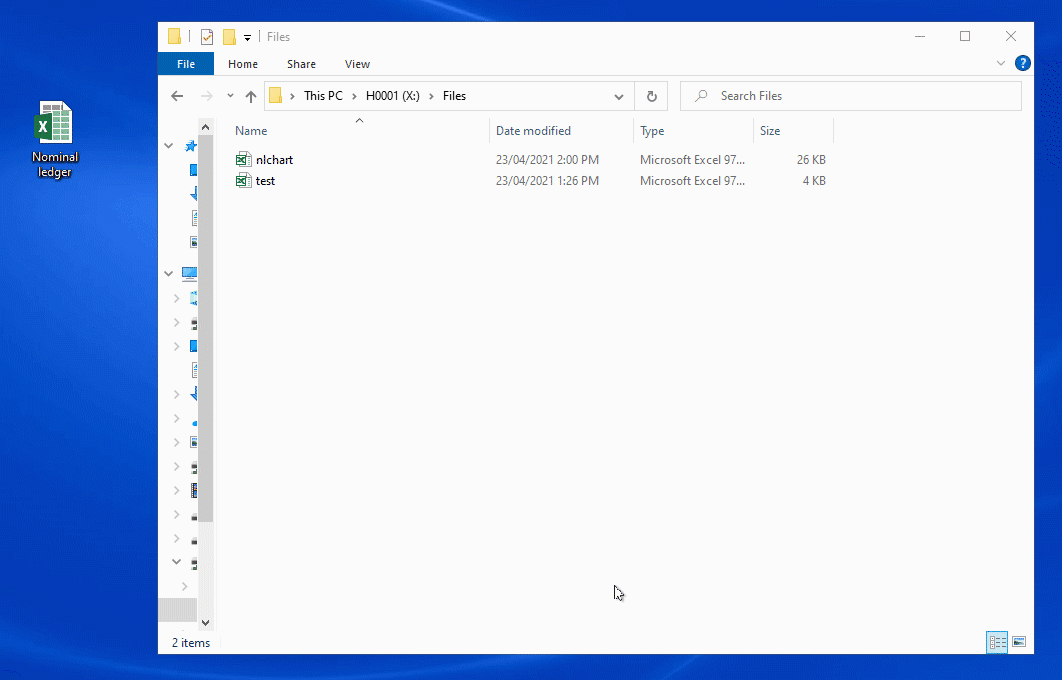
Move documents from your cloud
directory to your local directory
Move documents from your cloud
directory to your local directory
To move a document
from the cloud-hosted File Explorer to a file directory on your computer, copy the document from the File
Explorer and paste it in the
location of your choice on your computer.
Related Articles
How to find your Username for Cloud-hosted SBS Services
When using the cloud-hosted SBS services, you need to login with the username given to you on installation day. The username structure is as follows: name.surname@sxxxx.shireburn.io (where sxxxx is the tenant number assigned to your company, for ...How to set up the cloud hosting services for SBS on your PC
Before proceeding with this setup, you will need to have a username and password for the cloud service. These login credentials are provided to you by the Shireburn team. These credentials are used only once during the installation and first-time ...How to reset your Shireburn remote desktop service (RDS) account password
The password for the Shireburn RDS Account used to connect to RDS server is set to expire after 90 days. A notification is provided to the user daily starting 5 days prior to the expiry date. In order to change password, the following steps need to ...Import Gateway - Transactions
The Shireburn Financial Manager (SFM) provides facilities to allow the importing of accounting data from third-party applications and/or your own work sheets into SFM. The options include the import of Nominal, Sales and Purchase transactions. ...Shireburn Cloud Disaster Recovery Plan (DRP) and Business Continuity Plan (BCP)
Confidentiality is managed through the Microsoft Azure Active Directory services, which ensures that all users have access to authorised data only. This is set up and managed by a small group of authorised individuals at Shireburn with a strict and ...
Recent Articles
How to Manage Barcodes in SIMS
How to Manage Barcodes in SIMS SIMS provides a straightforward way to manage barcodes through its Support > Barcodes section. Here’s a quick guide: Export Barcodes to Excel Navigate to Support > Barcodes. Right-click the blue rectangular button and ...How to print a Remittance Advice
How to print out a Remittance Advice from SFM: Supplier > Print button > Remittance Advice Select the Reference number* of the selected Range of Payments to print out the Remittance. *Import - Fixed Assets
The Shireburn Financial Manager (SFM) provides facilities to allow the importing of accounting data from third-party applications and/or your own work sheets into SFM. The options include the import of the Fixed Assets. Attached are the template and ...How to generate the INTRASTAT Report
SIMS supports the INTRASTAT module, which is available as a separate add-on. If you are interested in activating this module, please contact us at sales@shireburn.com. Updating Items with INTRASTAT Details Navigate to Main Menu > Purchases > Receipt ...Sending Remittances in Bulk using e-Reports
To send outstanding remittance advices in bulk, follow these steps: Navigate to the Remittance Advices Section Go to: - Current Year > Sepa > Sepa Maintenance - Sepa Tab (on top) - Highlight Sepa - Print > Remittance Open the e-Reports Module In the ...
Popular Articles
How do I process an End Of Year in SFM?
Overview SFM allows posting into two financial years simultaneously. This means that users do not need to finalise 2025 before starting to post entries into 2026. The end of year procedure will move the “Current Year” data into the "Previous Year". ...Do I need to Process an End-of-Year in SIMS?
SIMS does not require an end of year procedures to be run. However, SIMS controls users to only allow posting of transactions, such as sales invoices, cash sales, adjustments and purchases, within a range of dates referred to as the Posting Period. ...How to setup a System Control Account in SFM? (Bank Account, Cash Account, Stock Control, etc...)
Create the Account in your Chart of Accounts as seen below. Please make sure you use the code depending on your Heading and Sub-Heading digits. After creating the account, you need to specify the account as a System Control Account. Go to Support > ...How to reset your Shireburn remote desktop service (RDS) account password
The password for the Shireburn RDS Account used to connect to RDS server is set to expire after 90 days. A notification is provided to the user daily starting 5 days prior to the expiry date. In order to change password, the following steps need to ...SIMS - User Manual
The attached PDF includes the necessary functions and features of SIMS to get you started. SIMS User Manual.pdf