How to issue a Voucher instead of a change option during a Cash Return?
First of all, we need to enable the below from
POS Company Maintenance.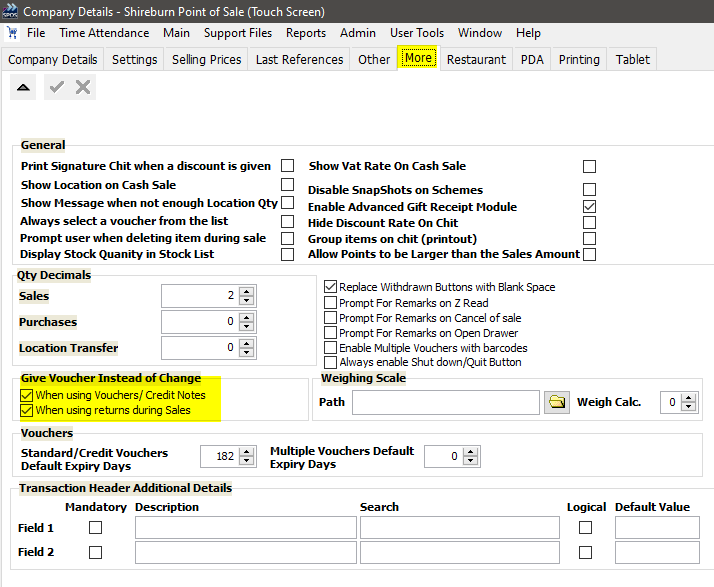
Select the highlighted options, so the voucher can only be redeemed once and the user can search for a voucher during the payment method from a list when they press shift + ?
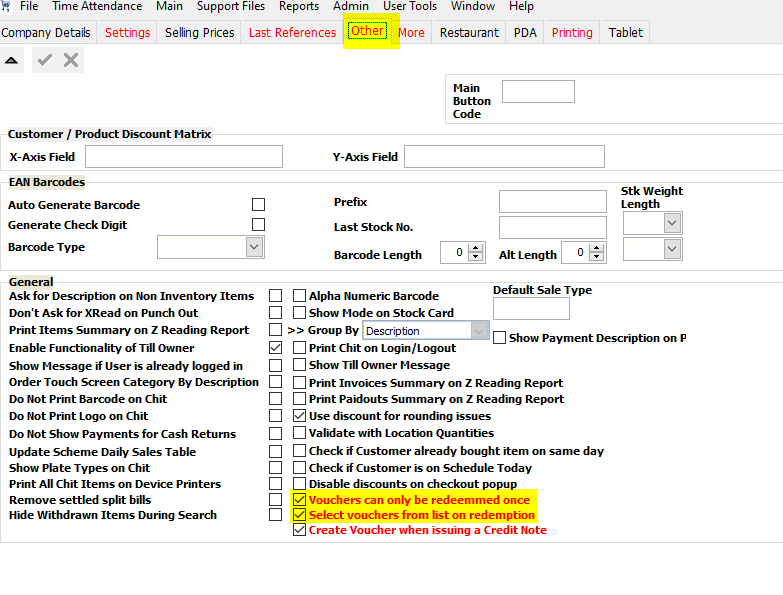
The option to Give Cash or Voucher instead can only be triggered during a cash sale. The user needs to press Click here to Return an Item before the item is scanned.
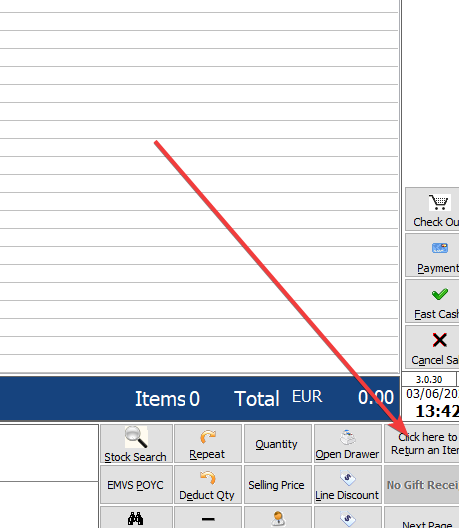
It will show in the line items as deducted (minus)
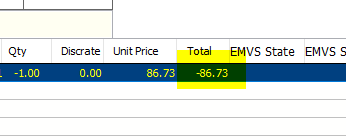
Then you can proceed to the
Payment Methods.
During the payment type just press Ok
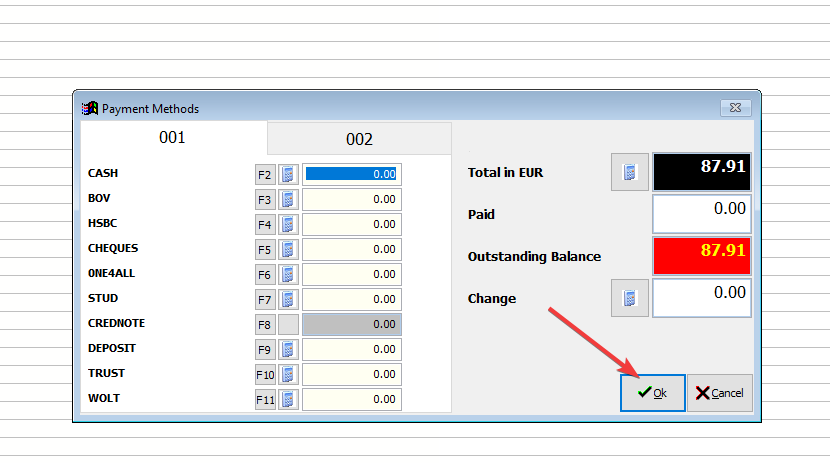
The
Allocate Change as Vouchers window will come up as below. The below options will be User choice what to select from here.
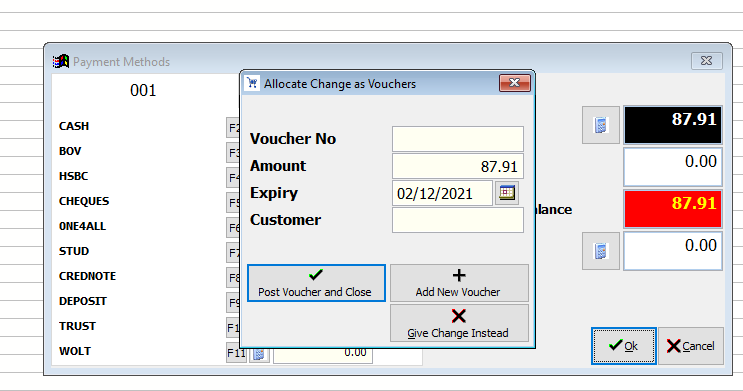
Related Articles
How to redeem a voucher on POS
Add an item to the sale page Proceed to the Check Out. Go to the Payment option or click directly on the Payment button. When the payment types pop up, press either of the options near 'Voucher'. The below pop-up will appear. Enter the voucher number ...
How to check voucher status in SIMS
In SIMS, Vouchers can have 3 different statuses: SOLD: Voucher was issued or sold but is not yet redeemed. RETURNED: Voucher is redeemed. NOT USED: This happens when a voucher is created from SIMS for a promotion, such as to give it away for free. ...
How to change the default expiry days of an issued voucher from POS
This setting is used if the user needs to change the voucher expiry date that is set to 6 months by default. This is all configured from the POS: From Advanced > Company Settings > More > Vouchers section Advanced Company settings In the More tab, ...
Disable Cash Reconciliation on POS
To disable the cash count option from each POS, go to Advanced > Company Settings > Other tab, and tick the setting 'Don't Ask for XRead on Punch Out', then save.
How to check the status of a voucher from POS
This will guide you on how to check the status of the voucher as in sold or returned. In POS, Vouchers can have 2 different statuses SOLD: Voucher was issued or sold but still not redeemed. RETURNED: Voucher is redeemed. To check from POS the status ...
Recent Articles
How to Manage Barcodes in SIMS
How to Manage Barcodes in SIMS SIMS provides a straightforward way to manage barcodes through its Support > Barcodes section. Here’s a quick guide: Export Barcodes to Excel Navigate to Support > Barcodes. Right-click the blue rectangular button and ...
How to print a Remittance Advice
How to print out a Remittance Advice from SFM: Supplier > Print button > Remittance Advice Select the Reference number* of the selected Range of Payments to print out the Remittance. *
Import - Fixed Assets
The Shireburn Financial Manager (SFM) provides facilities to allow the importing of accounting data from third-party applications and/or your own work sheets into SFM. The options include the import of the Fixed Assets. Attached are the template and ...
How to generate the INTRASTAT Report
SIMS supports the INTRASTAT module, which is available as a separate add-on. If you are interested in activating this module, please contact us at sales@shireburn.com. Updating Items with INTRASTAT Details Navigate to Main Menu > Purchases > Receipt ...
Sending Remittances in Bulk using e-Reports
To send outstanding remittance advices in bulk, follow these steps: Navigate to the Remittance Advices Section Go to: - Current Year > Sepa > Sepa Maintenance - Sepa Tab (on top) - Highlight Sepa - Print > Remittance Open the e-Reports Module In the ...
Popular Articles
How do I process an End Of Year in SFM?
Overview SFM allows posting into two financial years simultaneously. This means that users do not need to finalise 2025 before starting to post entries into 2026. The end of year procedure will move the “Current Year” data into the "Previous Year". ...
Do I need to Process an End-of-Year in SIMS?
SIMS does not require an end of year procedures to be run. However, SIMS controls users to only allow posting of transactions, such as sales invoices, cash sales, adjustments and purchases, within a range of dates referred to as the Posting Period. ...
How to setup a System Control Account in SFM? (Bank Account, Cash Account, Stock Control, etc...)
Create the Account in your Chart of Accounts as seen below. Please make sure you use the code depending on your Heading and Sub-Heading digits. After creating the account, you need to specify the account as a System Control Account. Go to Support > ...
How to reset your Shireburn remote desktop service (RDS) account password
The password for the Shireburn RDS Account used to connect to RDS server is set to expire after 90 days. A notification is provided to the user daily starting 5 days prior to the expiry date. In order to change password, the following steps need to ...
SIMS - User Manual
The attached PDF includes the necessary functions and features of SIMS to get you started. SIMS User Manual.pdf