How to set up Mail User Settings in SIMS
- Go to Admin > Local Settings.
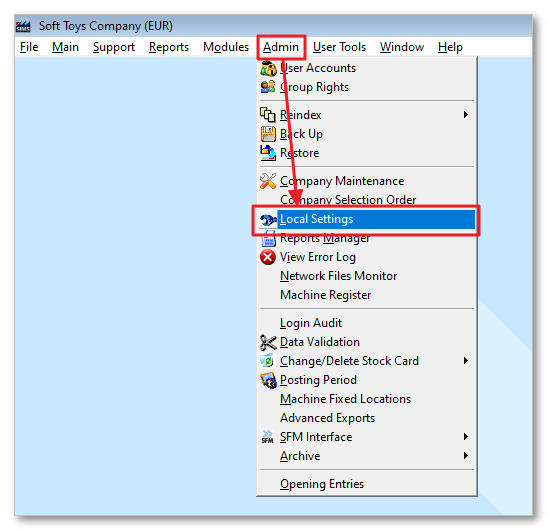
- In the General tab, select 'SBS Mail' from the Email Client dropdown and click the green tick Save button.

- Restart SIMS.
- The Mail options are now visible in the Admin menu.
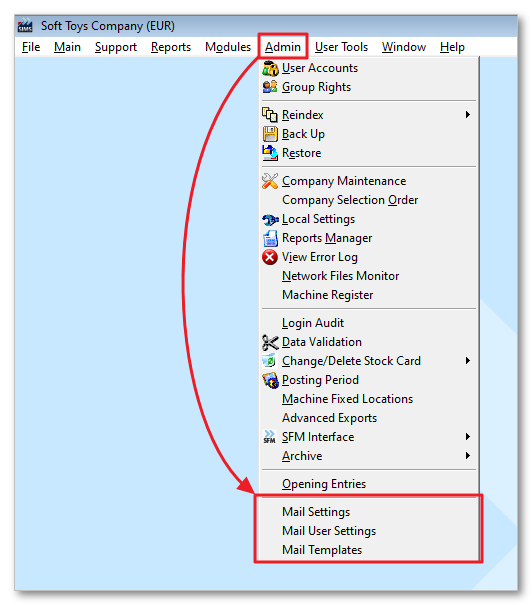
- Click on Mail User Settings, followed by 'Insert Record' in the resulting popup.
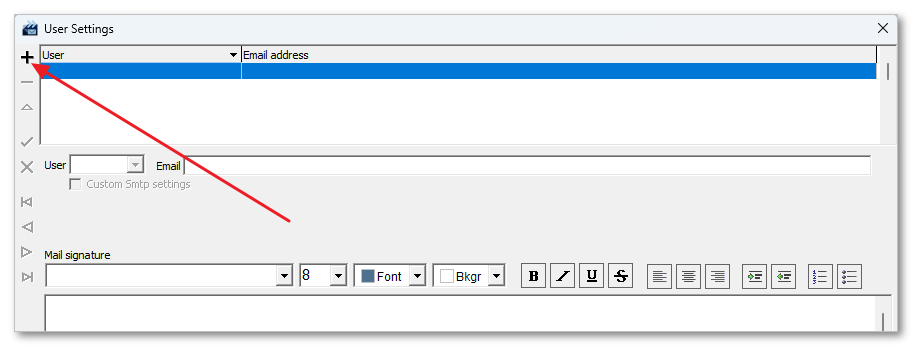
- Select the required user from the User menu and click 'OK'.

- Next, enter the user's email in the Email field and click 'Post edit'.
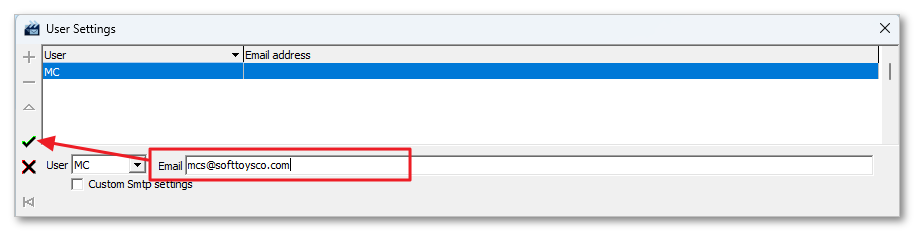
- The entry in the list will be updated to include both the User and their email address and the user will be able to mail documents directly from within SIMS using SBS Mail.
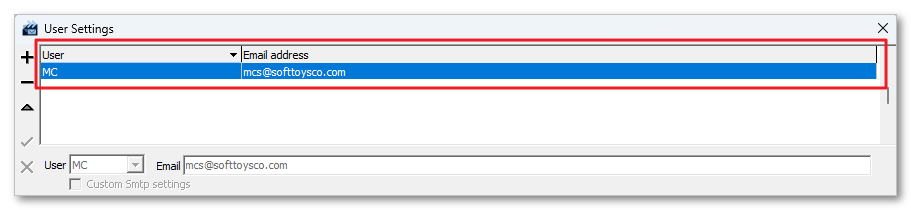
Related Articles
Error: Cannot send email through SIMS
Problem The user tries to send a document from SIMS, but the email program does not open. Environment SIMS Solutions 1. Default Email Program Settings Go to Start in your Windows toolbar. Type 'Default' and click on the below: Then choose the default ...
How to set up Mail User Settings in SFM
Go to Administration > Mail User Settings. Click 'Insert record'. Select the required user from the User menu and click 'OK'. Next, enter the user's email in the Email field and click 'Post edit'. The entry in the list will be updated to include both ...
SIMS Release Notes
2025 22nd December 2025 | v.3.0.95 Enhancements You can now control who can change the salesperson in the Sales Quotation and Sales Orders screens via the permission SO_SPERSON and SLS_SLSPRS for sales transactions screen. The new permission ...
Error: Cannot send email through SFS
Problem When sending an export via email, the message "Error: 'C:\PROGRAM FILES (X86)\SHIREBURN\SFS\mail.dll not found'" is shown: Environment SFS Solution Set Outlook as Default Application for Mail Go to Start Type 'Default Apps' For Email, search ...
How to set up Default Email Templates in SFM
Available from version v2.0.11.152 onwards. SFM has the ability to save default email templates, complete with text and signature, for every type of document available in the system. The user can either use the text in the default template provided, ...
Recent Articles
How to Manage Barcodes in SIMS
How to Manage Barcodes in SIMS SIMS provides a straightforward way to manage barcodes through its Support > Barcodes section. Here’s a quick guide: Export Barcodes to Excel Navigate to Support > Barcodes. Right-click the blue rectangular button and ...
How to print a Remittance Advice
How to print out a Remittance Advice from SFM: Supplier > Print button > Remittance Advice Select the Reference number* of the selected Range of Payments to print out the Remittance. *
Import - Fixed Assets
The Shireburn Financial Manager (SFM) provides facilities to allow the importing of accounting data from third-party applications and/or your own work sheets into SFM. The options include the import of the Fixed Assets. Attached are the template and ...
How to generate the INTRASTAT Report
SIMS supports the INTRASTAT module, which is available as a separate add-on. If you are interested in activating this module, please contact us at sales@shireburn.com. Updating Items with INTRASTAT Details Navigate to Main Menu > Purchases > Receipt ...
Sending Remittances in Bulk using e-Reports
To send outstanding remittance advices in bulk, follow these steps: Navigate to the Remittance Advices Section Go to: - Current Year > Sepa > Sepa Maintenance - Sepa Tab (on top) - Highlight Sepa - Print > Remittance Open the e-Reports Module In the ...
Popular Articles
How do I process an End Of Year in SFM?
Overview SFM allows posting into two financial years simultaneously. This means that users do not need to finalise 2025 before starting to post entries into 2026. The end of year procedure will move the “Current Year” data into the "Previous Year". ...
Do I need to Process an End-of-Year in SIMS?
SIMS does not require an end of year procedures to be run. However, SIMS controls users to only allow posting of transactions, such as sales invoices, cash sales, adjustments and purchases, within a range of dates referred to as the Posting Period. ...
How to setup a System Control Account in SFM? (Bank Account, Cash Account, Stock Control, etc...)
Create the Account in your Chart of Accounts as seen below. Please make sure you use the code depending on your Heading and Sub-Heading digits. After creating the account, you need to specify the account as a System Control Account. Go to Support > ...
How to reset your Shireburn remote desktop service (RDS) account password
The password for the Shireburn RDS Account used to connect to RDS server is set to expire after 90 days. A notification is provided to the user daily starting 5 days prior to the expiry date. In order to change password, the following steps need to ...
SIMS - User Manual
The attached PDF includes the necessary functions and features of SIMS to get you started. SIMS User Manual.pdf