How to Reverse a Transaction from the Audit Trail in SFM
- Go to Current year > Sales > Audit Trail.
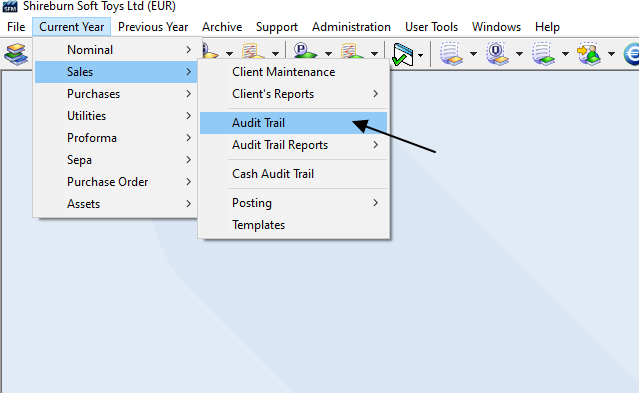
- Select the transaction and press on Reverse Entry.
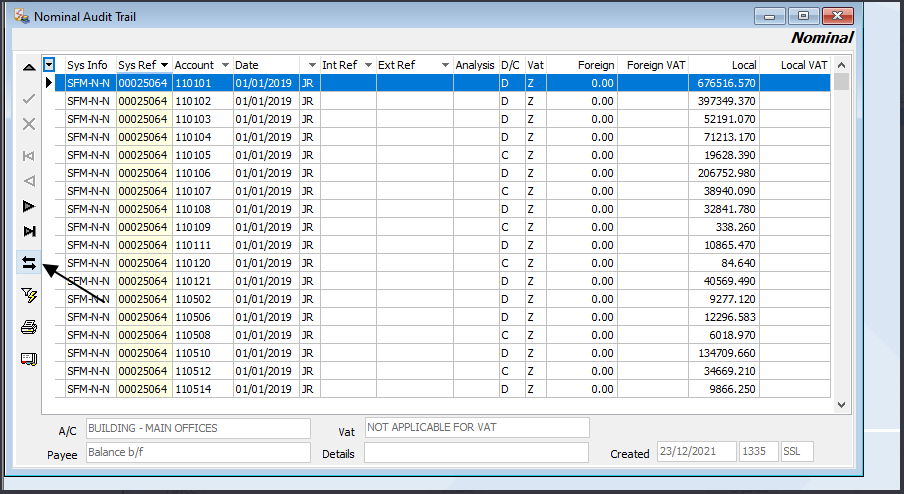
Related Articles
How do I reverse an entry after posting it?
Once users confirm an entry into SFM, they cannot modify any elements of the data. The only option available is to reverse the full transaction(s) and re post the entry with the right values. The system provides for the reversal of entries as ...
How to Restore an Archived Sales/Purchases Transaction to the Current Year
To restore an archived transaction back to the previous year, follow these steps: Select Archive > Sales or Purchases > Audit Trial. Find and select the Sys Ref transaction you need to restore/reverse. Press the Restore button (make sure to restore ...
How to Reverse an Allocated Transaction in SFM
When a transaction is Allocated, a reversal cannot be done unless the entry is fully De-Allocated. To reverse an allocated transaction in Client or Supplier Maintenance, follow these steps below: Go on the Client or Supplier List. Select the Client ...
Voyage Ledger - Purchase invoices in multiple Voyages or Ledgers
How can I post purchase transactions in the Voyage Ledger to multiple Voyages and for non Voyage-related expenses? In the Voyage Ledger, it is possible to post Purchase Transactions to multiple Voyages and also directly to a Nominal Expense Account. ...
How do I print nominal transactions across different financial years?
As from SFM Version 2.0.8.56, a user can print nominal transactions across different financial years. The report to achieve this is called Transactions for All Accounts. and it is found in Current Year > Nominal > Chart of Accounts Reports > ...