How do you enable ECR integration?
What is ECR integration?
The Shireburn POS system's ECR Integration is a software capability that allows your Shireburn Point-of-Sale software to send details of the payment amounts of a sale directly to the ePOS system supplied with Global Payments or Bank of Valletta. The advantage is that the check-out process is faster and less prone to user error.
How do you enable ECR integration?
The Shireburn Point-of-Sale needs to also have an ePOS device/credit/debit card terminal connected for this procedure. Contact your Bank ePOS provider if you do not already have such an ePOS device.
Let the ePOS provider know you would like to have ECR integration switched on for the relevant terminal(s).
Next, ask your IT personnel to set up the ePOS machine with a static private IP.
Your IT personnel will also need to configure the following Inbound Windows Firewall rules on each POS that requires access to the respective ePOS machine:
Finally, before moving on, please confirm that your Shireburn POS is updated to version 3.0.20 or later.
1. Go to Support Files > Credit Cards Machines.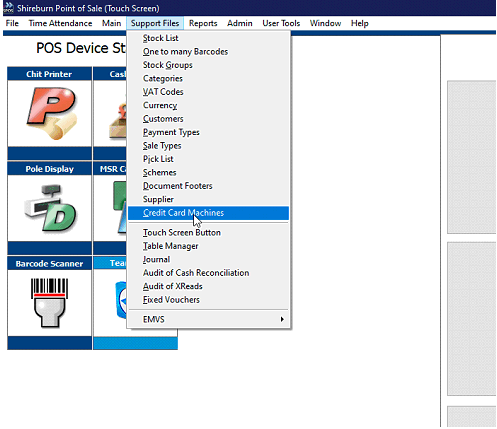
2. Click on the Credit Card Wizard button on the bottom-right corner.
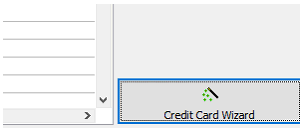
3. Select BOV or Global Payments.
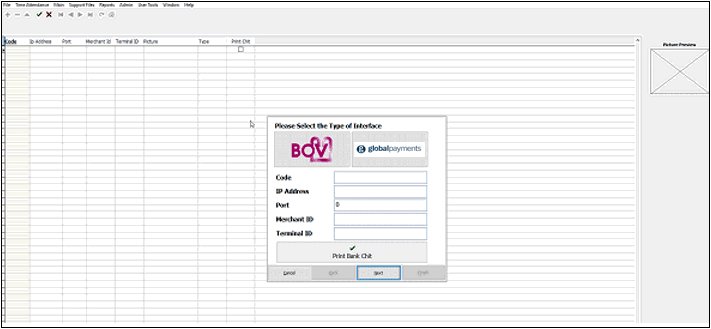
4. Populate fields with the information required.
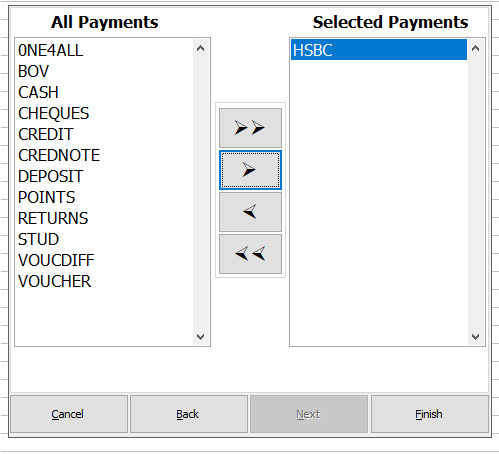
6. Double-click on the Payment Methods that will call the ePOS. For example, Payment BOV will call BOV ePOS while HSBC will call Global Payments ePOS.
The Shireburn POS system's ECR Integration is a software capability that allows your Shireburn Point-of-Sale software to send details of the payment amounts of a sale directly to the ePOS system supplied with Global Payments or Bank of Valletta. The advantage is that the check-out process is faster and less prone to user error.
How do you enable ECR integration?
The Shireburn Point-of-Sale needs to also have an ePOS device/credit/debit card terminal connected for this procedure. Contact your Bank ePOS provider if you do not already have such an ePOS device.
Let the ePOS provider know you would like to have ECR integration switched on for the relevant terminal(s).
Next, ask your IT personnel to set up the ePOS machine with a static private IP.
Your IT personnel will also need to configure the following Inbound Windows Firewall rules on each POS that requires access to the respective ePOS machine:
- Port 2050 for Global Payments
- Port 2000 for BOV ePOS
- ePOS IP address
- Merchant ID
- Terminal ID
Finally, before moving on, please confirm that your Shireburn POS is updated to version 3.0.20 or later.
When you have everything ready, log in with Administrative rights on Shireburn POS and follow the instructions below:
1. Go to Support Files > Credit Cards Machines.
2. Click on the Credit Card Wizard button on the bottom-right corner.
3. Select BOV or Global Payments.
5. Click Next.
6. Double-click on the Payment Methods that will call the ePOS. For example, Payment BOV will call BOV ePOS while HSBC will call Global Payments ePOS.
7. Click Finish to complete ECR integration.
Related Articles
Deposits Unallocated payments on account in the SFM VAT reports
Can I get the current amount of deposits/unallocated payments on accounts in SFM VAT reports? Answer: From version 2.0.10.24 of SFM, you have the option to include the unallocated payments in the VAT report. The option to run a VAT Unallocated ...Sending Remittances in Bulk using e-Reports
To send outstanding remittance advices in bulk, follow these steps: Navigate to the Remittance Advices Section Go to: - Current Year > Sepa > Sepa Maintenance - Sepa Tab (on top) - Highlight Sepa - Print > Remittance Open the e-Reports Module In the ...How to enable Access Levels in SFM
In order to use access level controls in your SFM system, the control must be enabled in your company maintenance window. After it is enabled, you can then set up Access Levels and configure permissions to view transactions, nominal posting, sales ...How to enable sales in foreign currency in SIMS
To enable sales in foreign currency, go to Admin > Company Maintenance > Sales tab and tick Post entries in foreign currency.How to Enable Strong Password Login Rules
Enforcing Strong Passwords with Default Login Rules in SFM Strong passwords are essential for maintaining security. In SFM, Login Rules help ensure users create passwords that are difficult to guess or crack. These rules can be configured to apply ...
Recent Articles
How to Manage Barcodes in SIMS
How to Manage Barcodes in SIMS SIMS provides a straightforward way to manage barcodes through its Support > Barcodes section. Here’s a quick guide: Export Barcodes to Excel Navigate to Support > Barcodes. Right-click the blue rectangular button and ...How to print a Remittance Advice
How to print out a Remittance Advice from SFM: Supplier > Print button > Remittance Advice Select the Reference number* of the selected Range of Payments to print out the Remittance. *Import - Fixed Assets
The Shireburn Financial Manager (SFM) provides facilities to allow the importing of accounting data from third-party applications and/or your own work sheets into SFM. The options include the import of the Fixed Assets. Attached are the template and ...How to generate the INTRASTAT Report
SIMS supports the INTRASTAT module, which is available as a separate add-on. If you are interested in activating this module, please contact us at sales@shireburn.com. Updating Items with INTRASTAT Details Navigate to Main Menu > Purchases > Receipt ...Sending Remittances in Bulk using e-Reports
To send outstanding remittance advices in bulk, follow these steps: Navigate to the Remittance Advices Section Go to: - Current Year > Sepa > Sepa Maintenance - Sepa Tab (on top) - Highlight Sepa - Print > Remittance Open the e-Reports Module In the ...
Popular Articles
How do I process an End Of Year in SFM?
Overview SFM allows posting into two financial years simultaneously. This means that users do not need to finalise 2025 before starting to post entries into 2026. The end of year procedure will move the “Current Year” data into the "Previous Year". ...Do I need to Process an End-of-Year in SIMS?
SIMS does not require an end of year procedures to be run. However, SIMS controls users to only allow posting of transactions, such as sales invoices, cash sales, adjustments and purchases, within a range of dates referred to as the Posting Period. ...How to setup a System Control Account in SFM? (Bank Account, Cash Account, Stock Control, etc...)
Create the Account in your Chart of Accounts as seen below. Please make sure you use the code depending on your Heading and Sub-Heading digits. After creating the account, you need to specify the account as a System Control Account. Go to Support > ...How to reset your Shireburn remote desktop service (RDS) account password
The password for the Shireburn RDS Account used to connect to RDS server is set to expire after 90 days. A notification is provided to the user daily starting 5 days prior to the expiry date. In order to change password, the following steps need to ...SIMS - User Manual
The attached PDF includes the necessary functions and features of SIMS to get you started. SIMS User Manual.pdf