How to Change the Company Name in SIMS
- To change the company name, go to Admin > Company Maintenance.
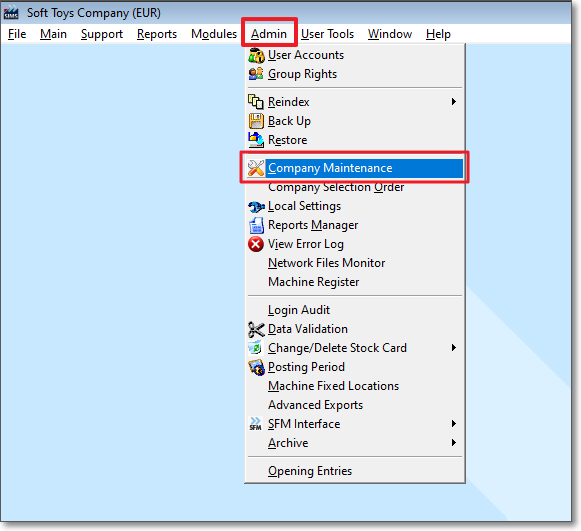
- In the Company Details tab, press the edit (+) button at the top left of the tab.
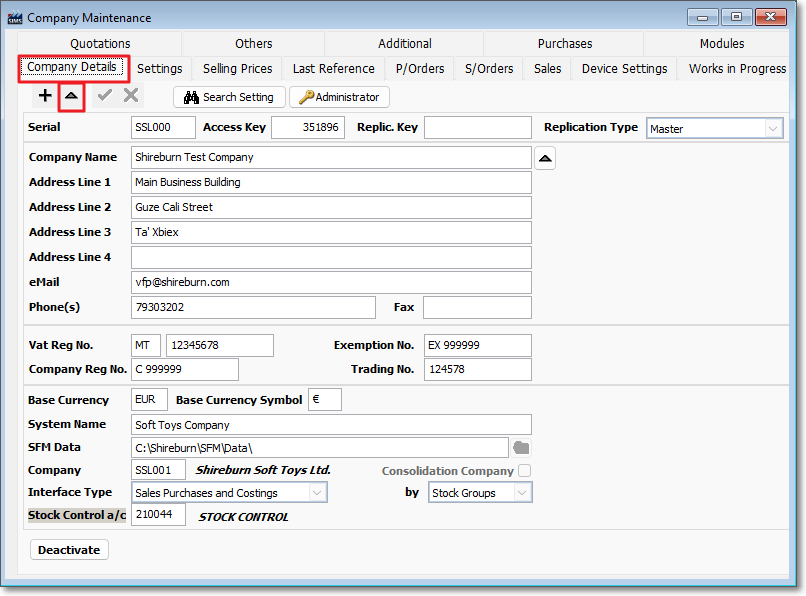
- Press the edit (^) button to the right of the 'Company Name' field to open the 'Change Company Name' modal.
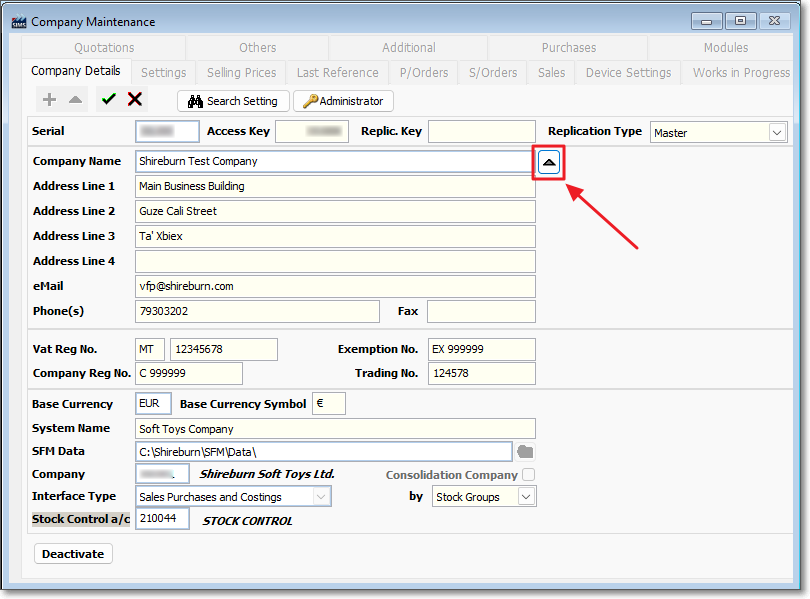
- Enter the required Company Name and the Authorisation Key, and press Save.
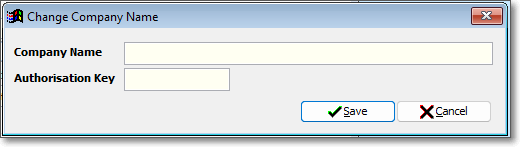
Related Articles
Deactivate or Activate a SIMS Company
SIMS - Active companies By default, all SIMS companies are set to active. Unused companies can be de-activated. This means that the company data will remain available for viewing and printing reports, but all posting will be disabled. The company ...
How to Change the Company Name in SFM
SFM allows you to modify the name of a company in your system. In order to do so, you first need to provide us a report of your companies, the name of the new company, and the old name of the company that will have its name changed. After sending us ...
SIMS Release Notes
2025 22nd December 2025 | v.3.0.95 Enhancements You can now control who can change the salesperson in the Sales Quotation and Sales Orders screens via the permission SO_SPERSON and SLS_SLSPRS for sales transactions screen. The new permission ...
How do I create a New Company in SIMS?
This guide will walk you through creating a new company within your existing SIMS software. Before You Begin Activation Key: You'll need an activation key for the new company. To obtain this, email your desired company name to accounts@shireburn.com. ...
Replacing client code name with customer name on receipt
You can change how the client is named on receipts from their client codes to a custom client name. To replace a client code name with a customer name on receipts: 1. Open your POS using your Admin login. 2. Go to Admin > Local Settings > ...
Recent Articles
How to Manage Barcodes in SIMS
How to Manage Barcodes in SIMS SIMS provides a straightforward way to manage barcodes through its Support > Barcodes section. Here’s a quick guide: Export Barcodes to Excel Navigate to Support > Barcodes. Right-click the blue rectangular button and ...
How to print a Remittance Advice
How to print out a Remittance Advice from SFM: Supplier > Print button > Remittance Advice Select the Reference number* of the selected Range of Payments to print out the Remittance. *
Import - Fixed Assets
The Shireburn Financial Manager (SFM) provides facilities to allow the importing of accounting data from third-party applications and/or your own work sheets into SFM. The options include the import of the Fixed Assets. Attached are the template and ...
How to generate the INTRASTAT Report
SIMS supports the INTRASTAT module, which is available as a separate add-on. If you are interested in activating this module, please contact us at sales@shireburn.com. Updating Items with INTRASTAT Details Navigate to Main Menu > Purchases > Receipt ...
Sending Remittances in Bulk using e-Reports
To send outstanding remittance advices in bulk, follow these steps: Navigate to the Remittance Advices Section Go to: - Current Year > Sepa > Sepa Maintenance - Sepa Tab (on top) - Highlight Sepa - Print > Remittance Open the e-Reports Module In the ...
Popular Articles
How do I process an End Of Year in SFM?
Overview SFM allows posting into two financial years simultaneously. This means that users do not need to finalise 2025 before starting to post entries into 2026. The end of year procedure will move the “Current Year” data into the "Previous Year". ...
Do I need to Process an End-of-Year in SIMS?
SIMS does not require an end of year procedures to be run. However, SIMS controls users to only allow posting of transactions, such as sales invoices, cash sales, adjustments and purchases, within a range of dates referred to as the Posting Period. ...
How to setup a System Control Account in SFM? (Bank Account, Cash Account, Stock Control, etc...)
Create the Account in your Chart of Accounts as seen below. Please make sure you use the code depending on your Heading and Sub-Heading digits. After creating the account, you need to specify the account as a System Control Account. Go to Support > ...
How to reset your Shireburn remote desktop service (RDS) account password
The password for the Shireburn RDS Account used to connect to RDS server is set to expire after 90 days. A notification is provided to the user daily starting 5 days prior to the expiry date. In order to change password, the following steps need to ...
SIMS - User Manual
The attached PDF includes the necessary functions and features of SIMS to get you started. SIMS User Manual.pdf