Can I set nominal account budgets in SFM?
Nominal account budgets can be imported in SFM through a template (attached). The budget amounts are entered per period/ per nominal account. Below are some points to note when entering the budgets in the template:
1. The budget amount has to always be positive in the template.
2. Periods that do not have a budget amount have to have 0 (zero) in the cell.
3. If there are any nominal accounts that do not have any budget figure for any period, you need to either remove the row for that account or fill all the respective columns with zero (0).
4. Do not remove period 13, even if you do not use it.
Once completed, the budget template should look something like the image below
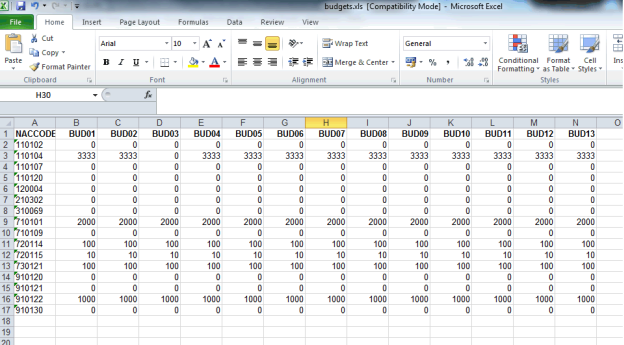
The next step is to import the budgets in SFM. To do so you need to go to nominal Menu > Chart of accounts, and then follow the instructions below.

Once the budgets are imported into the system, one can re-print them from the Nominal reports > Budgets.
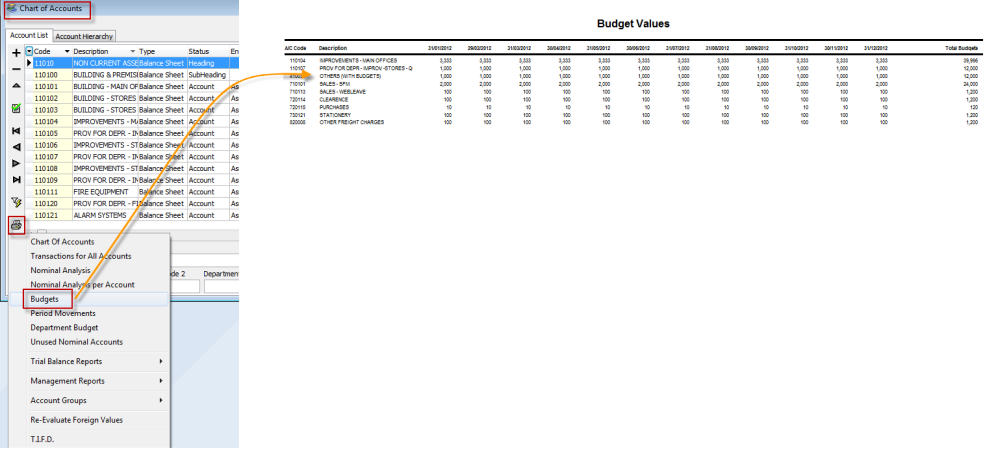
One can also run the management reports with budgets comparison to get something like the image below.
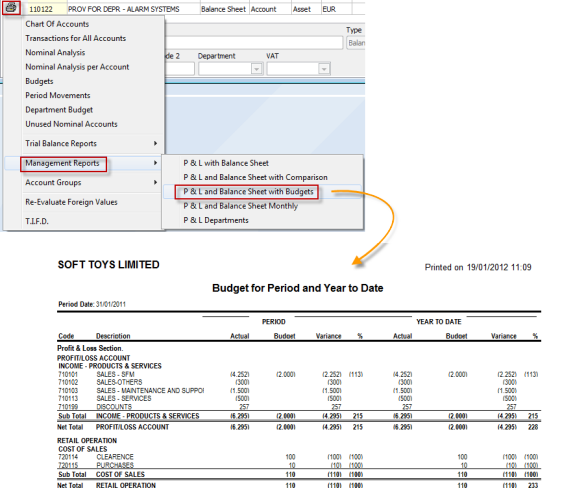
The next step is to import the budgets in SFM. To do so you need to go to nominal Menu > Chart of accounts, and then follow the instructions below.
Once the budgets are imported into the system, one can re-print them from the Nominal reports > Budgets.
One can also run the management reports with budgets comparison to get something like the image below.
Attached you can find the Template which can be imported using the Excel button in the Chart of Accounts window:
Related Articles
SFM Release Notes
How to Update SFM 21st October 2025 | v.2.0.11.210 Job Transaction Analysis: Improvements to show Analysis Description in Sub-Totals. 20th June 2025 | v.2.0.11.209 BOV SEPA Update: If you are a BOV SEPA customer, please note that a new configuration ...Setting up a Set Off Account in SFM
Follow the below article: How to create a new Control Account in SFM? (Bank Account, Cash Account, Stock Control, etc)How to set Percentage Allocation in SFM
The Percentage Allocation functionality in SFM allows you to split an entry into two or more different Nominal accounts automatically allocating this by percentage which is setup by the user. Setting Up Percentage Allocation Create a Nominal ...Setting up Budgets and/or Forecasting
To set up Budgets or Forecasting for your SIMS: Go to Company Maintenance > Others. Decide which field (group, category, department) to use on the Y-Axis of the Stock Budgets matrix. Budget Style (checking about its usage) Y axis items to exclude ...How to setup a System Control Account in SFM? (Bank Account, Cash Account, Stock Control, etc...)
Create the Account in your Chart of Accounts as seen below. Please make sure you use the code depending on your Heading and Sub-Heading digits. After creating the account, you need to specify the account as a System Control Account. Go to Support > ...
Recent Articles
How to Manage Barcodes in SIMS
How to Manage Barcodes in SIMS SIMS provides a straightforward way to manage barcodes through its Support > Barcodes section. Here’s a quick guide: Export Barcodes to Excel Navigate to Support > Barcodes. Right-click the blue rectangular button and ...How to print a Remittance Advice
How to print out a Remittance Advice from SFM: Supplier > Print button > Remittance Advice Select the Reference number* of the selected Range of Payments to print out the Remittance. *Import - Fixed Assets
The Shireburn Financial Manager (SFM) provides facilities to allow the importing of accounting data from third-party applications and/or your own work sheets into SFM. The options include the import of the Fixed Assets. Attached are the template and ...How to generate the INTRASTAT Report
SIMS supports the INTRASTAT module, which is available as a separate add-on. If you are interested in activating this module, please contact us at sales@shireburn.com. Updating Items with INTRASTAT Details Navigate to Main Menu > Purchases > Receipt ...Sending Remittances in Bulk using e-Reports
To send outstanding remittance advices in bulk, follow these steps: Navigate to the Remittance Advices Section Go to: - Current Year > Sepa > Sepa Maintenance - Sepa Tab (on top) - Highlight Sepa - Print > Remittance Open the e-Reports Module In the ...
Popular Articles
How do I process an End Of Year in SFM?
Overview SFM allows posting into two financial years simultaneously. This means that users do not need to finalise 2025 before starting to post entries into 2026. The end of year procedure will move the “Current Year” data into the "Previous Year". ...Do I need to Process an End-of-Year in SIMS?
SIMS does not require an end of year procedures to be run. However, SIMS controls users to only allow posting of transactions, such as sales invoices, cash sales, adjustments and purchases, within a range of dates referred to as the Posting Period. ...How to setup a System Control Account in SFM? (Bank Account, Cash Account, Stock Control, etc...)
Create the Account in your Chart of Accounts as seen below. Please make sure you use the code depending on your Heading and Sub-Heading digits. After creating the account, you need to specify the account as a System Control Account. Go to Support > ...How to reset your Shireburn remote desktop service (RDS) account password
The password for the Shireburn RDS Account used to connect to RDS server is set to expire after 90 days. A notification is provided to the user daily starting 5 days prior to the expiry date. In order to change password, the following steps need to ...SIMS - User Manual
The attached PDF includes the necessary functions and features of SIMS to get you started. SIMS User Manual.pdf