Managing BCRS Purchase Charges in SIMS
Introduction
All purchases in SIMS are only allowed to inventory products
and not to non-inventory items. With the
implementation of BCRS from Monday 14th November 2022, and if you
purchase products that fall within this new scheme, you will be charged by your
suppliers the equivalent purchase quantities of bottles and containers on the
purchase invoice.
SIMS Purchase Process
For you to manage and reconcile the purchase invoice amount,
we recommend the following:
- Create a New Stock Card which will be exclusively used for the purchases of BCRS products. It is recommended to use the Stock Code 'PURCHASEBCRS' – PURCHASES BCRS and
mark it as an inventory item.
- No VAT will be charged on BCRS purchase value; hence you may want to allocate a new
Stock Group (Support Menu > Stock Groups) for this item to better manage the
purchase process.
- You will make use of this item to enter into SIMS the purchase
quantities and values as detailed on your supplier’s invoice manually. This will only affect local purchases and not
import of products.
- As this PURCHASEBCRS is an inventory item, it will
accumulate quantities and values which will affect your stock valuation. It is therefore required that you
periodically process an Adjustment Deduct with the quantity in stock. We strongly suggest that you process this
adjustment at least every month to clear the valuation amount and offset
the sales of the BCRS charges to your clients were applicable.
For better reporting, we suggest that you create a new
Analysis Code (Support Menu > Analysis Codes) called 'BCRS' and use the analysis in the Adjustment Deduct process.
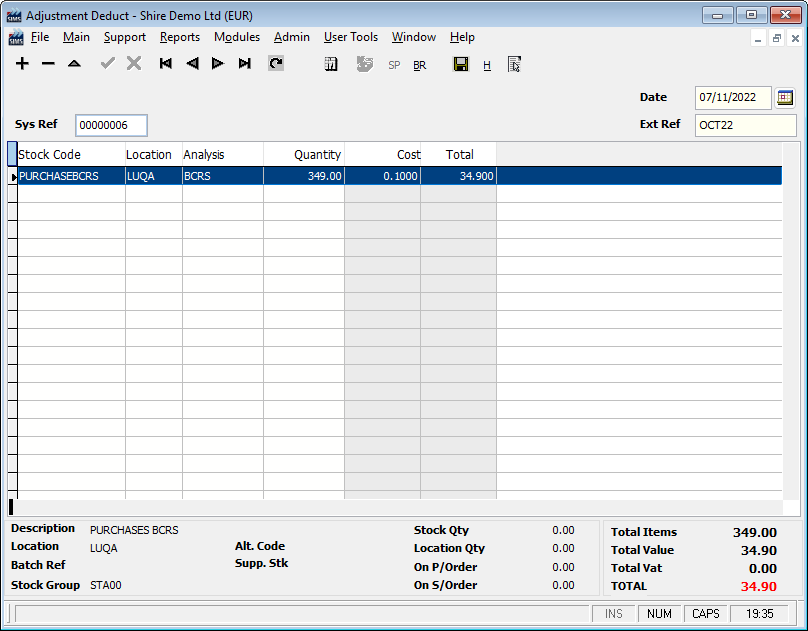
SIMS to SFM Full Interface Users
- The entries linked to the BCRS Purchases will be updated in
SFM to your Stock Control Account.
- The
entry of the Adjustment Deduct will remove the BCRS purchase value from your
Stock Control Account and post the debit in the Stock Adjustment Account which
normally is a Profit & Loss account.
- Should you want to remove the BCRS entry from your Stock
Adjustment account, you will require to post the normal journal from SFM to
credit the adjustment amount and debit your preferred nominal account code.
Related Articles:
Related Articles
BCRS User Manual
The attached PDF includes the necessary functions and features for the BCRS (Beverage Container Refund Scheme) Module to configure both SIMS & POS. SIMS BCRS Module User Manual.pdf Related Articles: Managing BCRS Purchase Charges in SIMSSIMS and SFM Interface Posting
The following table identifies the accounting entries posted in the Shireburn Financial Manager from transaction in the Shireburn Management Inventory System. The link from the inventory to the accounting system is available from the stock group or ...Tracing a Journal entry from SFM to SIMS interface
This article provides a step-by-step guide on how to trace a journal entry from SFM back to the source of the posting. In the below example, we have identified a journal entry through the Nominal Audit Trial listed as JR 000040 with values of €150 ...Reprint Sales and Purchase documents
SFM allows you to print of the following documents that can be sent to your clients or suppliers: Sales Invoices, Cash Sales, Credit Notes and Cash Returns – Free Text Sales Receipts Supplier Remittance While posting the above transaction, the system ...How to Reindex SIMS
Reindex is mostly used to fix corrupted indices. If they are not repaired, the utility will indicate which databases need attention. It is important that all users are out of SIMS (and SFM if applicable) or else an alert will pop up that another ...
Recent Articles
How to Manage Barcodes in SIMS
How to Manage Barcodes in SIMS SIMS provides a straightforward way to manage barcodes through its Support > Barcodes section. Here’s a quick guide: Export Barcodes to Excel Navigate to Support > Barcodes. Right-click the blue rectangular button and ...How to print a Remittance Advice
How to print out a Remittance Advice from SFM: Supplier > Print button > Remittance Advice Select the Reference number* of the selected Range of Payments to print out the Remittance. *Import - Fixed Assets
The Shireburn Financial Manager (SFM) provides facilities to allow the importing of accounting data from third-party applications and/or your own work sheets into SFM. The options include the import of the Fixed Assets. Attached are the template and ...How to generate the INTRASTAT Report
SIMS supports the INTRASTAT module, which is available as a separate add-on. If you are interested in activating this module, please contact us at sales@shireburn.com. Updating Items with INTRASTAT Details Navigate to Main Menu > Purchases > Receipt ...Sending Remittances in Bulk using e-Reports
To send outstanding remittance advices in bulk, follow these steps: Navigate to the Remittance Advices Section Go to: - Current Year > Sepa > Sepa Maintenance - Sepa Tab (on top) - Highlight Sepa - Print > Remittance Open the e-Reports Module In the ...
Popular Articles
How do I process an End Of Year in SFM?
Overview SFM allows posting into two financial years simultaneously. This means that users do not need to finalise 2025 before starting to post entries into 2026. The end of year procedure will move the “Current Year” data into the "Previous Year". ...Do I need to Process an End-of-Year in SIMS?
SIMS does not require an end of year procedures to be run. However, SIMS controls users to only allow posting of transactions, such as sales invoices, cash sales, adjustments and purchases, within a range of dates referred to as the Posting Period. ...How to setup a System Control Account in SFM? (Bank Account, Cash Account, Stock Control, etc...)
Create the Account in your Chart of Accounts as seen below. Please make sure you use the code depending on your Heading and Sub-Heading digits. After creating the account, you need to specify the account as a System Control Account. Go to Support > ...How to reset your Shireburn remote desktop service (RDS) account password
The password for the Shireburn RDS Account used to connect to RDS server is set to expire after 90 days. A notification is provided to the user daily starting 5 days prior to the expiry date. In order to change password, the following steps need to ...SIMS - User Manual
The attached PDF includes the necessary functions and features of SIMS to get you started. SIMS User Manual.pdf